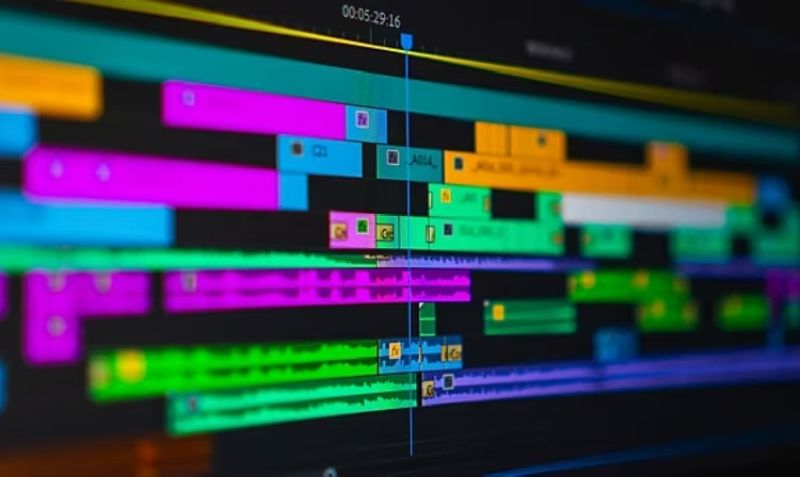
Course Outline
![]() Importing Files
Importing Files
Organizing the Project
Creating a Sequence
The Editing Workspace
Timecode
Syncing Audio & Video

![]() Fixing Color
Fixing Color
Fixing Audio (Removing Background Noise)
Timecode
Video with Linked Audio
Timeline Editing Techniques
![]() Trimming Clips in the Source Monitor
Trimming Clips in the Source Monitor
Adding B-Roll
Working with Slow Motion (Slowmo) Footage
Changing the Size of Footage (Scaling It)
Adding Images
![]() Animating Motion Effects
Animating Motion Effects
Adding Transitions
![]() Moving & Trimming Clips Ripple Edit Tool
Moving & Trimming Clips Ripple Edit Tool
Rolling Edit Tool
Slip Edit Tool
Adding a Lower Third Title
Adding a Lower Third Title
Exporting a Video (H.264)
Exporting H.264 with a Preset
![]() Importing Files
Importing Files
Creating a Sequence
Setting In & Out Points in the Source panel
Adding Audio to the Timeline
Adding Video only to the Timeline
Using Timeline Tools
![]() Using Timeline Tools
Using Timeline Tools
Using the Ripple Edit tool
Using the Slip Tool
Navigating The Timeline
Adding a Video Transition
![]() Adjusting Audio Volume (Set Audio Gain)
Adjusting Audio Volume (Set Audio Gain)
Adding a Title Template
Editing Title Text
Adding Audio Transitions
![]() Duplicating a Sequence
Duplicating a Sequence
Adjusting Sequence Settings
Resizing Video
Exporting Video
Editing Audio
![]() Nesting Sequences
Nesting Sequences
Working with Audio Effects
Adding Markers to the Timeline
![]() Adding Clips to the Timeline
Adding Clips to the Timeline
Timeline Editing Tools
![]() Warp Stabilizer Effect
Warp Stabilizer Effect
Time Reversing Footage
Masking an Effect
![]() Creating a Multi-Cam Source Sequence
Creating a Multi-Cam Source Sequence
Editing Multi-Cam
Refining a Multi–cam Edit
Adding B-Roll to a Multi-Cam Project
![]() Color Correction
Color Correction
Adjustment Layers
Using Adjustment Layer Clips
![]() Adding an After Effects Composition
Adding an After Effects Composition
Animating Motion Effects
![]() Chroma Keying
Chroma Keying
Using the Ultra Key
Animating Transform Properties
![]() Adding a Linear Wipe Effect
Adding a Linear Wipe Effect
Animating an Effect
Adding a freeze frame
![]() Locating Missing Files
Locating Missing Files
Backing–Up With Project Manager
Using Adobe Media Encoder
Export Settings
Import/Export File Types
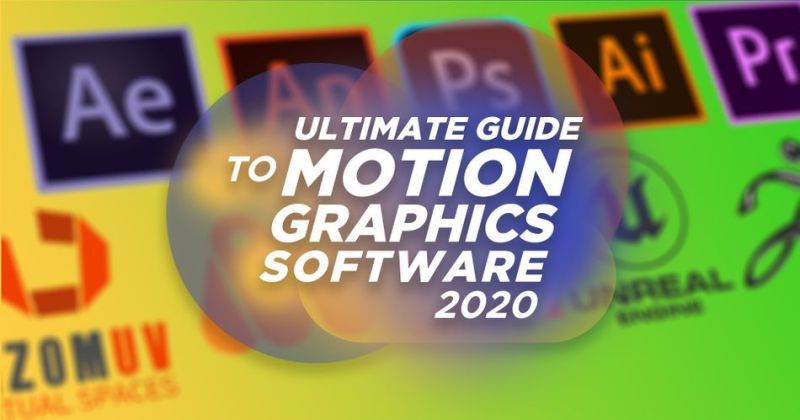
Course Code : S-GRAPHICS 4566

Course Code : TALLY WITH GST

Course Code : BASIC COMPUTER COURSE
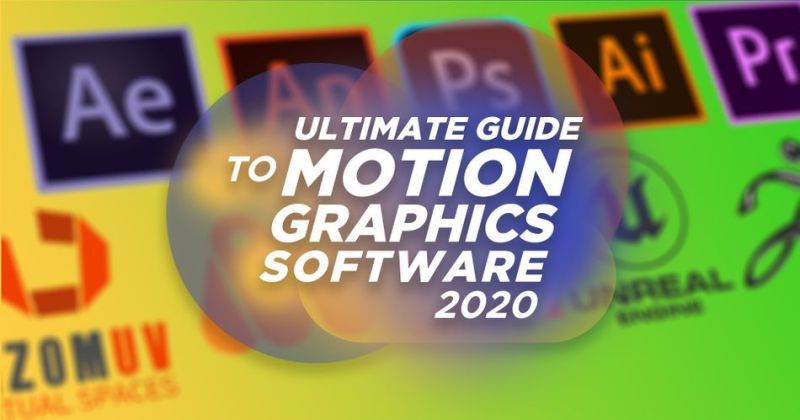
Course Code : S-GRAPHICS 4566

Course Code : TALLY WITH GST

Course Code : BASIC COMPUTER COURSE

Course Code : 3-ADITSM
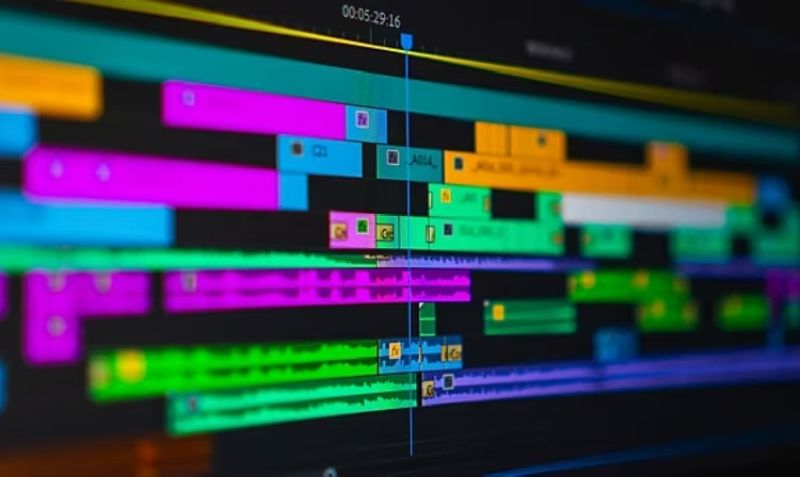
Course Code : S-EDITING

Course Code : S-MUSIC

Course Code : S-DCA

Course Code : M-ADCA
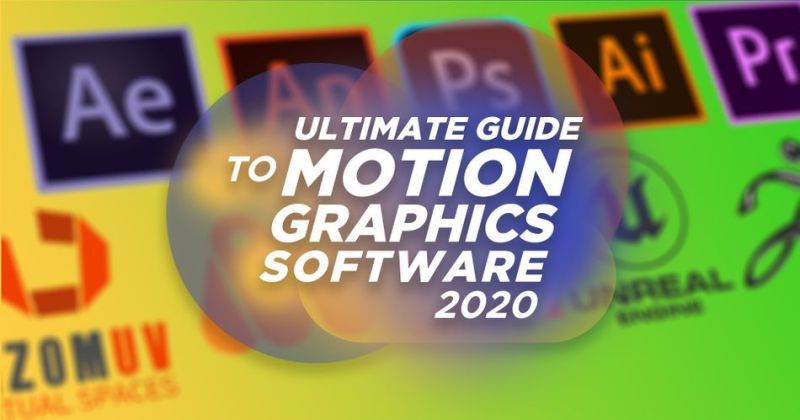
Course Code : S-GRAPHICS 4566

Course Code : TALLY WITH GST

Course Code : BASIC COMPUTER COURSE
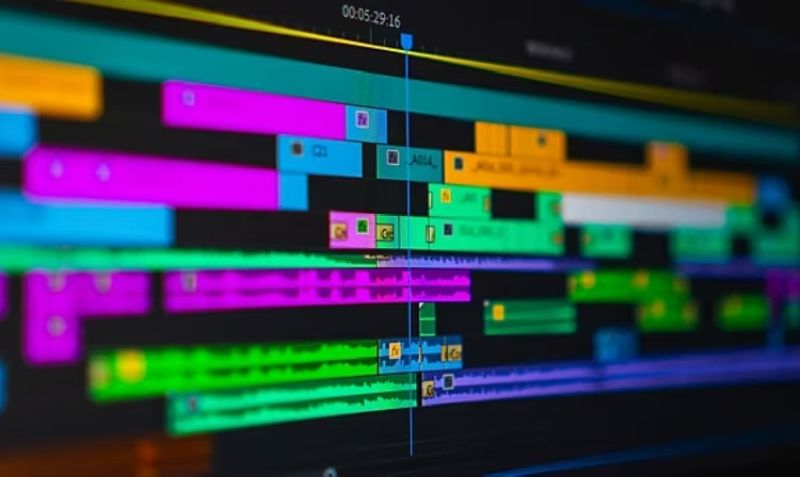
Course Code : S-EDITING

Course Code : S-MUSIC

Course Code : S-DCA

Course Code : 3-ADITSM

Course Code : M-ADCA

Course Code : 3-ADITSM

Course Code : M-ADCA
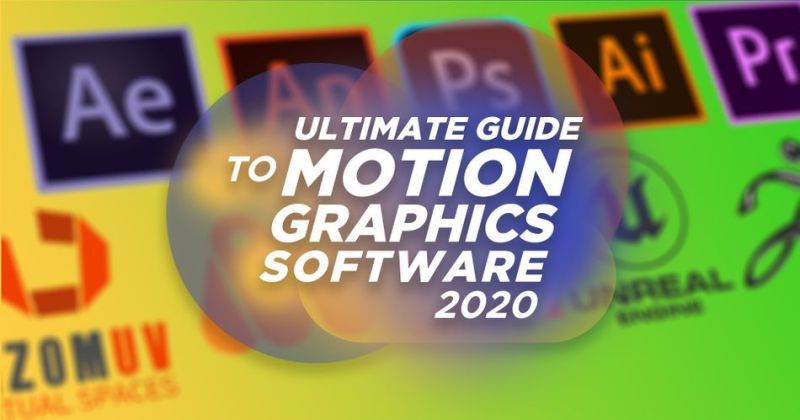
Course Code : S-GRAPHICS 4566

Course Code : TALLY WITH GST

Course Code : BASIC COMPUTER COURSE
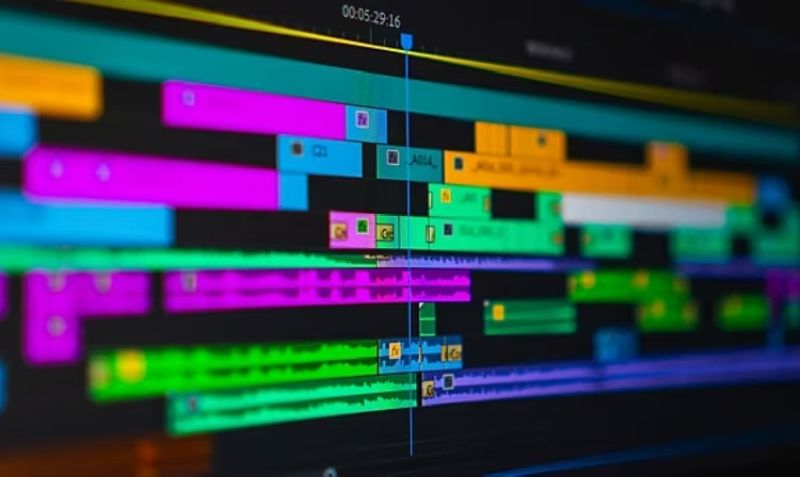
Course Code : S-EDITING

Course Code : S-MUSIC

Course Code : S-DCA

Course Code : M-ADCA

Course Code : 3-ADITSM
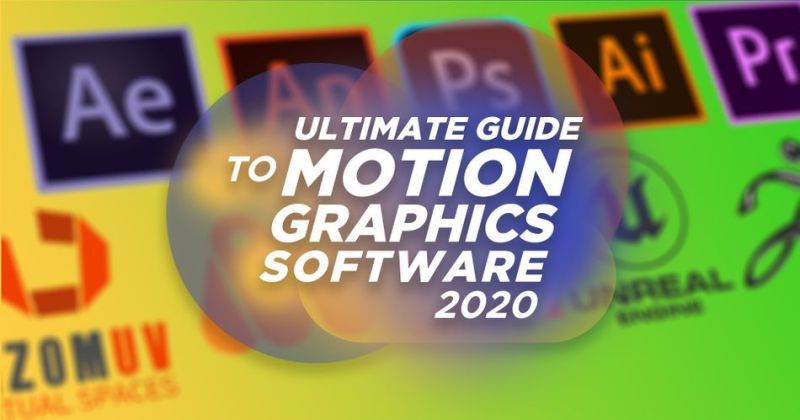
Course Code : S-GRAPHICS 4566

Course Code : TALLY WITH GST

Course Code : BASIC COMPUTER COURSE
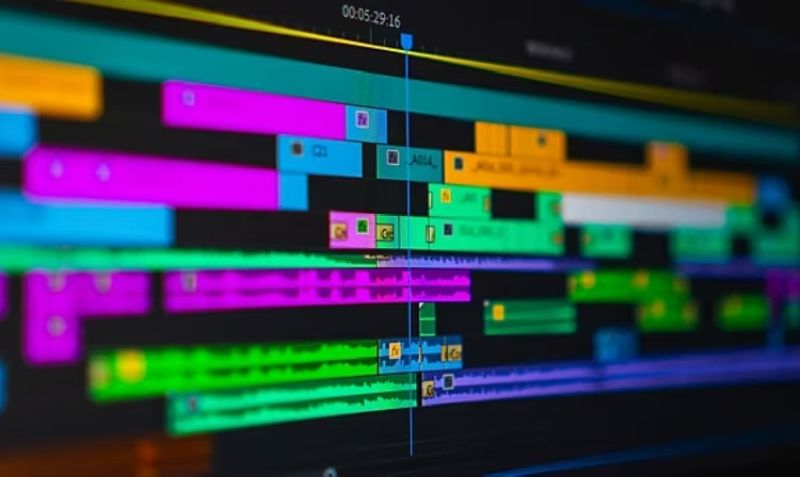
Course Code : S-EDITING

Course Code : S-MUSIC

Course Code : S-DCA
Course Code : BASIC + TALLY WITH GST
Course Code : BASIC + TALLY WITH GST
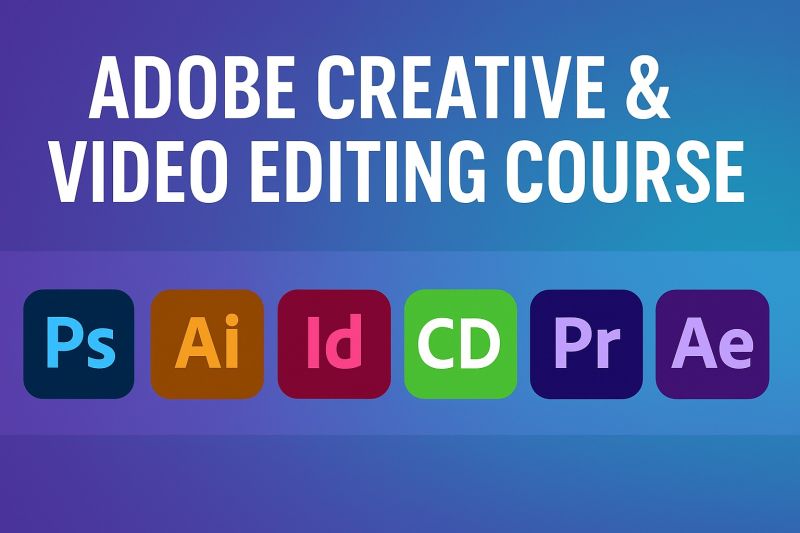
Course Code : M-ADG
 Ltd_101909644_logo.png)

